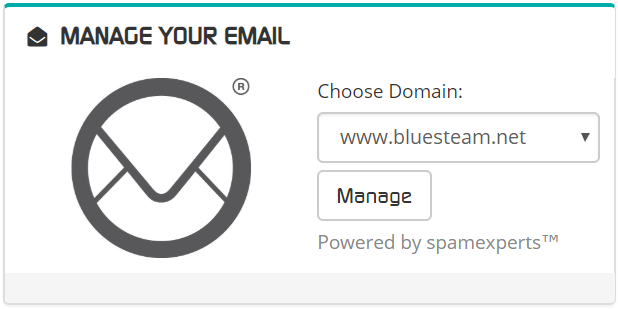Categories
Accounting
0
Advanced
6
Client Area
11
cPanel
6
Databases
14
DNS (Name Servers)
17
Domains
22
Email (Mail)
11
Email Programs
12
Files
6
FTP Programs
18
Hosting Record How-to
2
Installing Software
1
Introduction to Web Hosting
13
Joomla
18
Logs
1
phpMyAdmin
13
Security
4
Softaculous
16
Spam Experts
1
SSL Certificates
1
Terms of Service
0
Transferring Your Domain
17
TroubleShooting
6
Using my Browser
3
Web Hosting Glossary
1
Where do I go ?
1
WordPress
12
Categories
Getting Started Print
- spam experts, outgoing, authentication
- 0
This guide will help you get started using the Outgoing Filtering service.
To begin using SpamExperts Outgoing Filtering, you must first purchase a SpamExperts Outgoing Filtering service from here.
Creating Outgoing Users
The first thing you will need to do, is to create an outgoing user. To do this, follow the steps below.
- Log in to your Client here here:Â https://admin.bluesteam.net/clientarea.php
- Once logged in, select your domain that you purchased the license for and click the Manage button to login to the SpamExperts Control Panel for that domain.
NOTE: If nothing happens after you click the Manage button, be sure that you have disabled the pop-up blocker. - Click "Manage users" under the Outgoing section

- Locate the "Add a user" section pictured below and select the "Authenticating User" tab

- Enter the desired username/email prefix and password and click "Add" to create the account
Configuring your Email Client
Configure your email client with the following details:
- Mail Hostname: smtp.antispamcloud.com
- Mail Username: the full email address you created above
- Mail Password: the password you specified above
- Outgoing Port Number: 587 (Supports STARTTLS)
More information
For more information, please refer to https://my.spamexperts.com/kb/74/Getting-started-with-the-outgoing-filtering.html
Was this answer helpful?

Loading...
Loading...
IMPORTANT LINKS
CONTACT US
| +27 82 260 1169 | |
| WhatsApp Us |
| GENERAL: | info@bluesteam.net |
|---|---|
| SALES: | sales@bluesteam.net |
| BILLING: | billing@bluesteam.net |
| SUPPORT: | support@bluesteam.net |
| ABUSE: | abuse@bluesteam.net |